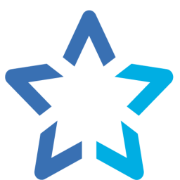harbor篇- 手把手教你搭建一个docker私有仓库 a year ago
博客大纲
前言
Docker 容器应用的开发和运行离不开可靠的镜像管理,虽然 Docker 官方也提供了公共的镜像仓库,但是从安全和效率等方面考虑,部署我们私有环境内的 Registry 也是非常必要的。
Harbor 仓库介绍
我们在日常 Docker 容器使用和管理过程中,渐渐发现部署企业私有仓库往往是很有必要的, 它可以帮助你管理企业的一些敏感镜像, 同时由于 Docker Hub 的下载速度和 GFW 的原因, 往往需要将一些无法直接下载的镜像导入本地私有仓库. 而 Harbor 就是部署企业私有仓库的一个不二之选。
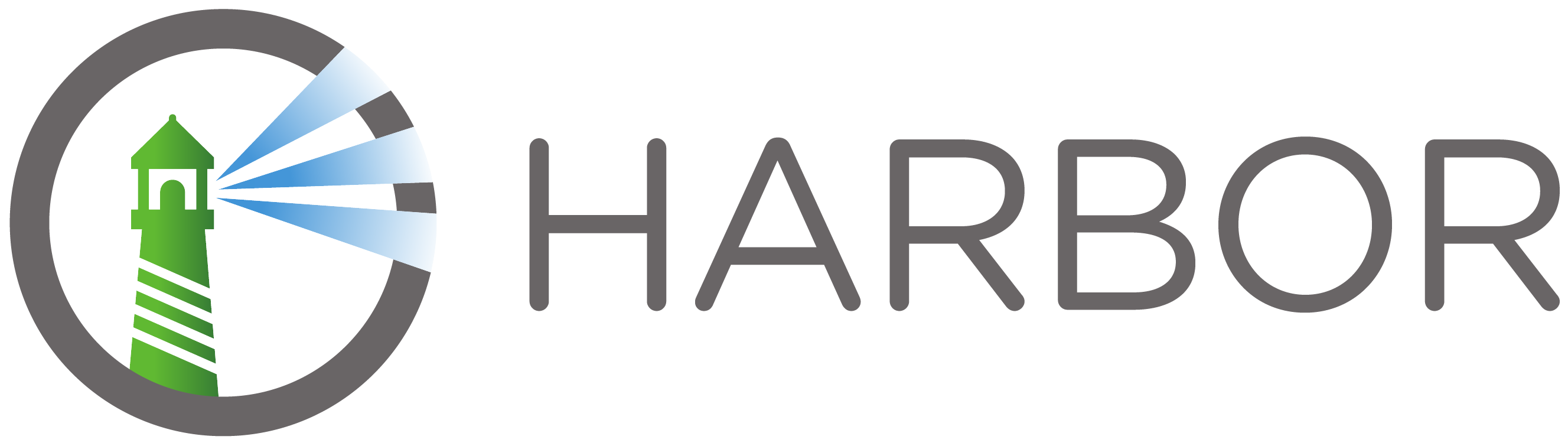
Harbor 是由 VMware 公司开源的企业级的 Docker Registry 管理项目,Harbor 主要提供 Dcoker Registry 管理 UI,提供的功能包括:基于角色访问的控制权限管理(RBAC)、AD/LDAP 集成、日志审核、管理界面、自我注册、镜像复制和中文支持等。Harbor 的目标是帮助用户迅速搭建一个企业级的 Docker registry 服务。它以 Docker 公司开源的 registry 为基础,额外提供了如下功能:-> 基于角色的访问控制(Role Based Access Control)-> 基于策略的镜像复制(Policy based image replication)-> 镜像的漏洞扫描(Vulnerability Scanning)-> AD/LDAP 集成(LDAP/AD support)-> 镜像的删除和空间清理(Image deletion & garbage collection)-> 友好的管理 UI(Graphical user portal)-> 审计日志(Audit logging)-> RESTful API-> 部署简单(Easy deployment)
Harbor 的所有组件都在 Dcoker 中部署,所以 Harbor 可使用 Docker Compose 快速部署。需要特别注意:由于 Harbor 是基于 Docker Registry V2 版本,所以 docker 必须大于等于 1.10.0 版本,docker-compose 必须要大于 1.6.0 版本!
Harbor 仓库结构
Harbor 的每个组件都是以 Docker 容器的形式构建的,可以使用 Docker Compose 来进行部署。如果环境中使用了 kubernetes,Harbor 也提供了 kubernetes 的配置文件。Harbor 大概需要以下几个容器组成:ui(Harbor 的核心服务)、log(运行着 rsyslog 的容器,进行日志收集)、mysql(由官方 mysql 镜像构成的数据库容器)、Nginx(使用 Nginx 做反向代理)、registry(官方的 Docker registry)、adminserver(Harbor 的配置数据管理器)、jobservice(Harbor 的任务管理服务)、redis(用于存储 session)。
Harbor 是一个用于存储和分发 Docker 镜像的企业级 Registry 服务器,整体架构还是很清晰的。下面借用了网上的架构图:
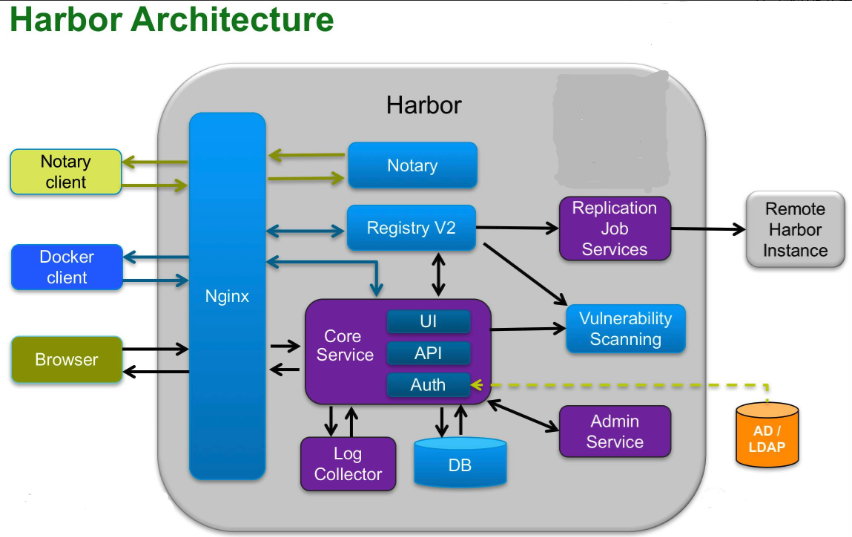
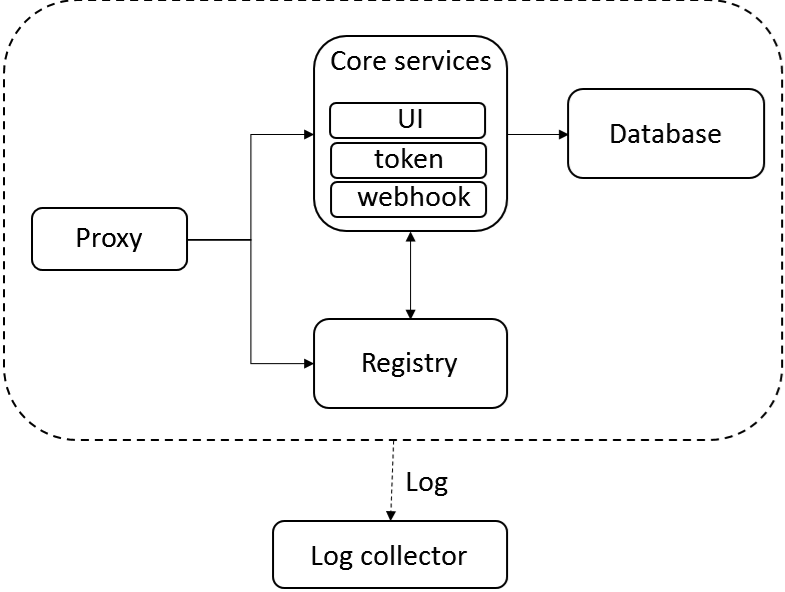
搭建 harbor 镜像仓库
1、下载 harbor 的安装包
wget https://github.com/goharbor/harbor/releases/download/v2.4.2/harbor-offline-installer-v2.4.2.tgz
2、下载完进行解压
tar -xvf harbor-offline-installer-v2.4.2.tgz
3、编辑配置文件
#进入harbor目录
cd harbor
#复制一份harbor的配置文件并改名harbor.yml
cp -ar harbor.yml.tmpl harbor.yml
#vim进入配置文件
vim harbor.yml
修改以下内容:
hostname: x.x.x.x #这里配置的监听地址,也可以是域名
port: 10010 #这里配置监听端口
harbor_admin_password: 123456 # 配置admin用户的密码
data_volume: /data/harbor #配置数据仓库
# 注释https,在13行开始
如下:
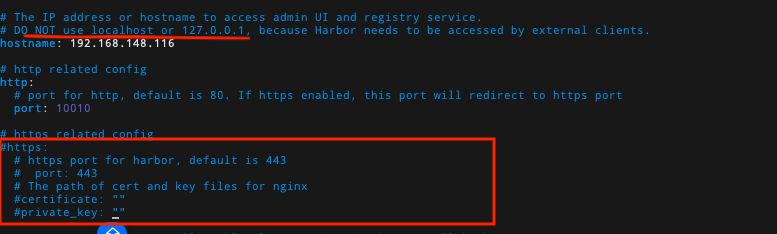
4、安装
接着在harbor目录下创建一个脚本build.sh:
#!/bin/bash
sudo ./prepare
sudo ./install.sh
# 给执行权限
chmod +x build.sh
# install
./build.sh
下面是安装日志:
# scott @ gpt in ~/harbor [20:04:58]
$ ./build.sh
prepare base dir is set to /home/scott/harbor
Unable to find image 'goharbor/prepare:v2.4.2' locally
v2.4.2: Pulling from goharbor/prepare
6c964f3b879f: Pull complete
3042f4284e2c: Pull complete
7a91ea24644b: Pull complete
b3c79e094a18: Pull complete
110443f7949d: Pull complete
1fbee02500d7: Pull complete
8675c3a61fe1: Pull complete
d48514bf9c2b: Pull complete
Digest: sha256:b14da6252672c596291f02a5e76fbb065f558aaf0a647f90e1c77aefaa29db74
Status: Downloaded newer image for goharbor/prepare:v2.4.2
WARNING:root:WARNING: HTTP protocol is insecure. Harbor will deprecate http protocol in the future. Please make sure to upgrade to https
Clearing the configuration file: /config/log/rsyslog_docker.conf
Clearing the configuration file: /config/log/logrotate.conf
Clearing the configuration file: /config/db/env
Clearing the configuration file: /config/registryctl/config.yml
Clearing the configuration file: /config/registryctl/env
Clearing the configuration file: /config/nginx/nginx.conf
Clearing the configuration file: /config/jobservice/config.yml
Clearing the configuration file: /config/jobservice/env
Clearing the configuration file: /config/portal/nginx.conf
Clearing the configuration file: /config/core/app.conf
Clearing the configuration file: /config/core/env
Clearing the configuration file: /config/registry/config.yml
Clearing the configuration file: /config/registry/root.crt
Clearing the configuration file: /config/registry/passwd
Generated configuration file: /config/portal/nginx.conf
Generated configuration file: /config/log/logrotate.conf
Generated configuration file: /config/log/rsyslog_docker.conf
Generated configuration file: /config/nginx/nginx.conf
Generated configuration file: /config/core/env
Generated configuration file: /config/core/app.conf
Generated configuration file: /config/registry/config.yml
Generated configuration file: /config/registryctl/env
Generated configuration file: /config/registryctl/config.yml
Generated configuration file: /config/db/env
Generated configuration file: /config/jobservice/env
Generated configuration file: /config/jobservice/config.yml
loaded secret from file: /data/secret/keys/secretkey
Generated configuration file: /compose_location/docker-compose.yml
Clean up the input dir
[Step 0]: checking if docker is installed ...
Note: docker version: 24.0.5
[Step 1]: checking docker-compose is installed ...
Note: docker-compose version: 2.20.3
[Step 2]: loading Harbor images ...
7abced50bfd2: Loading layer [==================================================>] 5.296MB/5.296MB
43ad630c07b8: Loading layer [==================================================>] 5.928MB/5.928MB
3457e72d7725: Loading layer [==================================================>] 14.47MB/14.47MB
4a079b4b377a: Loading layer [==================================================>] 29.29MB/29.29MB
7b180b7bf3b4: Loading layer [==================================================>] 22.02kB/22.02kB
7b678649a1be: Loading layer [==================================================>] 14.47MB/14.47MB
Loaded image: goharbor/notary-signer-photon:v2.4.2
4f650960b0dc: Loading layer [==================================================>] 5.832MB/5.832MB
967788659fd5: Loading layer [==================================================>] 4.096kB/4.096kB
30cc19bdf2d6: Loading layer [==================================================>] 3.072kB/3.072kB
9ccede1a4324: Loading layer [==================================================>] 47.85MB/47.85MB
86f4685faff0: Loading layer [==================================================>] 12.38MB/12.38MB
25af1cf9c44e: Loading layer [==================================================>] 61.02MB/61.02MB
Loaded image: goharbor/trivy-adapter-photon:v2.4.2
Loaded image: goharbor/prepare:v2.4.2
323ed00cae7e: Loading layer [==================================================>] 8.447MB/8.447MB
c3f8c4668352: Loading layer [==================================================>] 3.584kB/3.584kB
94b71cd07106: Loading layer [==================================================>] 2.56kB/2.56kB
5d5638decfe4: Loading layer [==================================================>] 75.6MB/75.6MB
48426521f41c: Loading layer [==================================================>] 5.632kB/5.632kB
bb977315930e: Loading layer [==================================================>] 97.28kB/97.28kB
2a80a5f64ee7: Loading layer [==================================================>] 11.78kB/11.78kB
0a5146355ed0: Loading layer [==================================================>] 76.5MB/76.5MB
7d5eac57d5fa: Loading layer [==================================================>] 2.56kB/2.56kB
Loaded image: goharbor/harbor-core:v2.4.2
f7cedf07c50c: Loading layer [==================================================>] 8.447MB/8.447MB
b2a916599ac7: Loading layer [==================================================>] 3.584kB/3.584kB
3bc2556f46f8: Loading layer [==================================================>] 2.56kB/2.56kB
a9cc192089ec: Loading layer [==================================================>] 86.96MB/86.96MB
9e9c53c1bd85: Loading layer [==================================================>] 87.75MB/87.75MB
Loaded image: goharbor/harbor-jobservice:v2.4.2
6111e09009c2: Loading layer [==================================================>] 7.222MB/7.222MB
Loaded image: goharbor/nginx-photon:v2.4.2
f4658d2c3aa3: Loading layer [==================================================>] 8.447MB/8.447MB
4b7bdcad271f: Loading layer [==================================================>] 18.13MB/18.13MB
cbb8c130a490: Loading layer [==================================================>] 4.608kB/4.608kB
f1367013643c: Loading layer [==================================================>] 18.93MB/18.93MB
Loaded image: goharbor/harbor-exporter:v2.4.2
a1b12e0ab8ea: Loading layer [==================================================>] 5.296MB/5.296MB
df6629a5ee28: Loading layer [==================================================>] 5.928MB/5.928MB
944fcde3a84b: Loading layer [==================================================>] 15.88MB/15.88MB
300e181c27cf: Loading layer [==================================================>] 29.29MB/29.29MB
87f01e78dde1: Loading layer [==================================================>] 22.02kB/22.02kB
8306283aa89d: Loading layer [==================================================>] 15.88MB/15.88MB
Loaded image: goharbor/notary-server-photon:v2.4.2
c635aace513a: Loading layer [==================================================>] 5.3MB/5.3MB
8deb84525956: Loading layer [==================================================>] 64.5MB/64.5MB
5d1431f9963f: Loading layer [==================================================>] 3.072kB/3.072kB
faeb0aac7135: Loading layer [==================================================>] 4.096kB/4.096kB
7ade25e3acdb: Loading layer [==================================================>] 65.29MB/65.29MB
Loaded image: goharbor/chartmuseum-photon:v2.4.2
27495e3181af: Loading layer [==================================================>] 7.222MB/7.222MB
88649dba6134: Loading layer [==================================================>] 7.356MB/7.356MB
875f964b6f85: Loading layer [==================================================>] 1.754MB/1.754MB
Loaded image: goharbor/harbor-portal:v2.4.2
c724cc796747: Loading layer [==================================================>] 124.3MB/124.3MB
b6c853c6dc0d: Loading layer [==================================================>] 3.584kB/3.584kB
0c5772798040: Loading layer [==================================================>] 3.072kB/3.072kB
c5f3bfcfa62d: Loading layer [==================================================>] 2.56kB/2.56kB
2602a8530e9d: Loading layer [==================================================>] 3.072kB/3.072kB
ba9b43b5ffb1: Loading layer [==================================================>] 3.584kB/3.584kB
cf92b578ba00: Loading layer [==================================================>] 20.48kB/20.48kB
Loaded image: goharbor/harbor-log:v2.4.2
fc1f8cdaf1ce: Loading layer [==================================================>] 1.096MB/1.096MB
eb68e72cbb03: Loading layer [==================================================>] 5.888MB/5.888MB
53a31c9e9836: Loading layer [==================================================>] 166.2MB/166.2MB
bed7172f8681: Loading layer [==================================================>] 17.75MB/17.75MB
c8fcd33ae148: Loading layer [==================================================>] 4.096kB/4.096kB
0c8d734a07ee: Loading layer [==================================================>] 6.144kB/6.144kB
c01db4825573: Loading layer [==================================================>] 3.072kB/3.072kB
4802d0abc8ba: Loading layer [==================================================>] 2.048kB/2.048kB
70bafeb87c65: Loading layer [==================================================>] 2.56kB/2.56kB
376ced88e40e: Loading layer [==================================================>] 2.56kB/2.56kB
0ba55f221469: Loading layer [==================================================>] 2.56kB/2.56kB
55cac263100c: Loading layer [==================================================>] 8.704kB/8.704kB
Loaded image: goharbor/harbor-db:v2.4.2
30ed654bbb0e: Loading layer [==================================================>] 5.301MB/5.301MB
51a81f0bf9ea: Loading layer [==================================================>] 4.096kB/4.096kB
12992ea6b45e: Loading layer [==================================================>] 3.072kB/3.072kB
91b97bcaa9d7: Loading layer [==================================================>] 17.32MB/17.32MB
1a992360f6fa: Loading layer [==================================================>] 18.12MB/18.12MB
Loaded image: goharbor/registry-photon:v2.4.2
d7224235291f: Loading layer [==================================================>] 5.301MB/5.301MB
dd26d9070a7b: Loading layer [==================================================>] 4.096kB/4.096kB
4022ecee5f13: Loading layer [==================================================>] 17.32MB/17.32MB
93d727d0accc: Loading layer [==================================================>] 3.072kB/3.072kB
8a56be8f0b84: Loading layer [==================================================>] 28.69MB/28.69MB
629472303402: Loading layer [==================================================>] 46.81MB/46.81MB
Loaded image: goharbor/harbor-registryctl:v2.4.2
bf4dfb7b7a70: Loading layer [==================================================>] 120.1MB/120.1MB
a0b0ce804b6b: Loading layer [==================================================>] 3.072kB/3.072kB
f088aae660dd: Loading layer [==================================================>] 59.9kB/59.9kB
2c15508db9bd: Loading layer [==================================================>] 61.95kB/61.95kB
Loaded image: goharbor/redis-photon:v2.4.2
[Step 3]: preparing environment ...
[Step 4]: preparing harbor configs ...
prepare base dir is set to /home/scott/harbor
WARNING:root:WARNING: HTTP protocol is insecure. Harbor will deprecate http protocol in the future. Please make sure to upgrade to https
Clearing the configuration file: /config/log/rsyslog_docker.conf
Clearing the configuration file: /config/log/logrotate.conf
Clearing the configuration file: /config/db/env
Clearing the configuration file: /config/registryctl/config.yml
Clearing the configuration file: /config/registryctl/env
Clearing the configuration file: /config/nginx/nginx.conf
Clearing the configuration file: /config/jobservice/config.yml
Clearing the configuration file: /config/jobservice/env
Clearing the configuration file: /config/portal/nginx.conf
Clearing the configuration file: /config/core/app.conf
Clearing the configuration file: /config/core/env
Clearing the configuration file: /config/registry/config.yml
Clearing the configuration file: /config/registry/passwd
Generated configuration file: /config/portal/nginx.conf
Generated configuration file: /config/log/logrotate.conf
Generated configuration file: /config/log/rsyslog_docker.conf
Generated configuration file: /config/nginx/nginx.conf
Generated configuration file: /config/core/env
Generated configuration file: /config/core/app.conf
Generated configuration file: /config/registry/config.yml
Generated configuration file: /config/registryctl/env
Generated configuration file: /config/registryctl/config.yml
Generated configuration file: /config/db/env
Generated configuration file: /config/jobservice/env
Generated configuration file: /config/jobservice/config.yml
loaded secret from file: /data/secret/keys/secretkey
Generated configuration file: /compose_location/docker-compose.yml
Clean up the input dir
[Step 5]: starting Harbor ...
[+] Running 9/9
✔ Container harbor-log Started 0.0s
✔ Container redis Started 0.0s
✔ Container registry Started 0.0s
✔ Container harbor-db Started 0.0s
✔ Container registryctl Started 0.0s
✔ Container harbor-portal Started 0.0s
✔ Container harbor-core Started 0.0s
✔ Container harbor-jobservice Started 0.0s
✔ Container nginx Started 0.0s
✔ ----Harbor has been installed and started successfully.----
5、检查是否安装成功
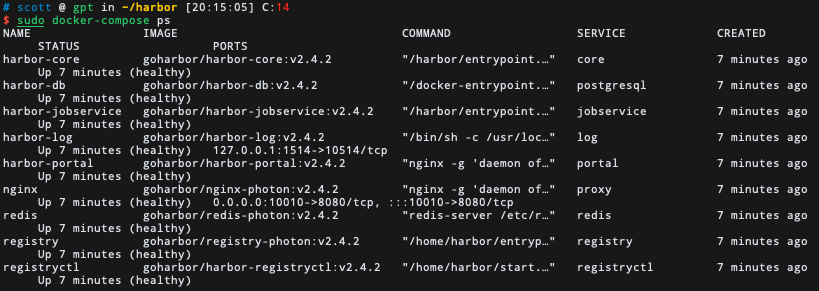
6、访问 harbor 页面
- 访问地址:(ip:端口)
192.168.148.116:10010 - 用户名:admin
- 密码:自己设定的密码 登录进入;
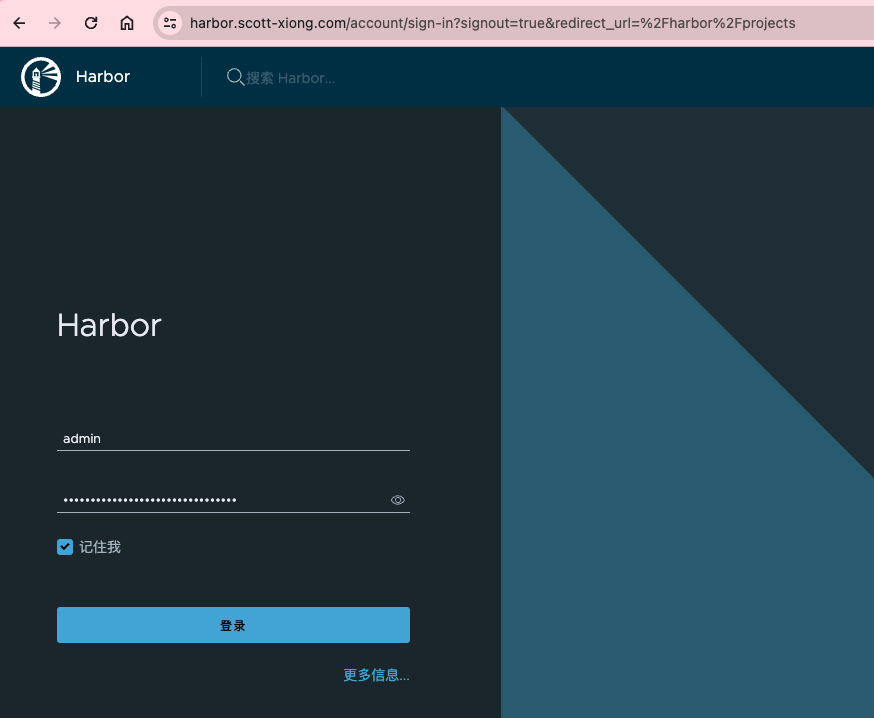
因为我是在vps上搭建的 所以可以直接访问
7、上传镜像
1, 查看要上传的镜像
先去docker hub上拉一个镜像
$ sudo docker pull nginx:stable-perl
查看刚才的镜像:

2,给要上传的镜像 tag 打个标签(修改镜像名)
注意:一定要加上项目名称
格式:
sudo docker tag 镜像名:版本 your-ip:端口/项目名称/新的镜像名:版本
实例:
由于我是在宿主主机内操作的,所以ip用127.0.0.1
$ sudo docker tag nginx:stable-perl 127.0.0.1:10010/share/nginx_from_docker_hub:v1
查看刚才的镜像:

3, 推送镜像到 harbor 仓库
在push之前,需要docker login:
格式:
sudo docker login ip:port
实例如下:
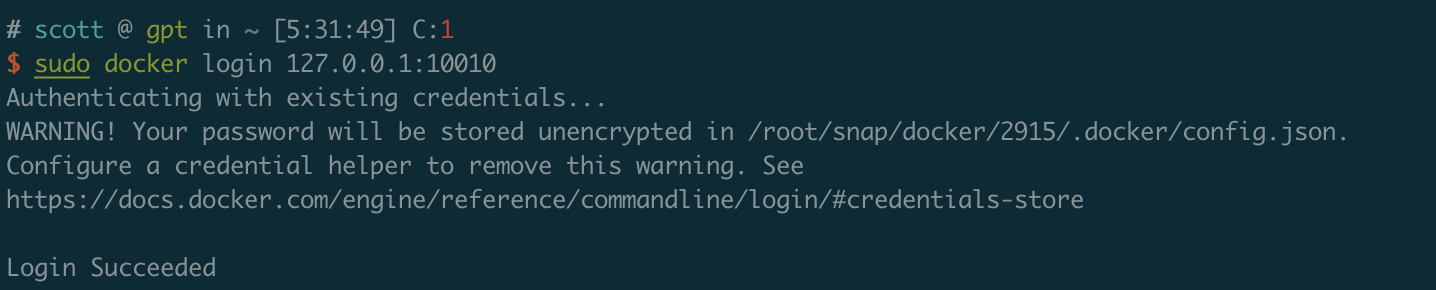
开始push,格式如下:
sudo docker push 修改的镜像名
实例:
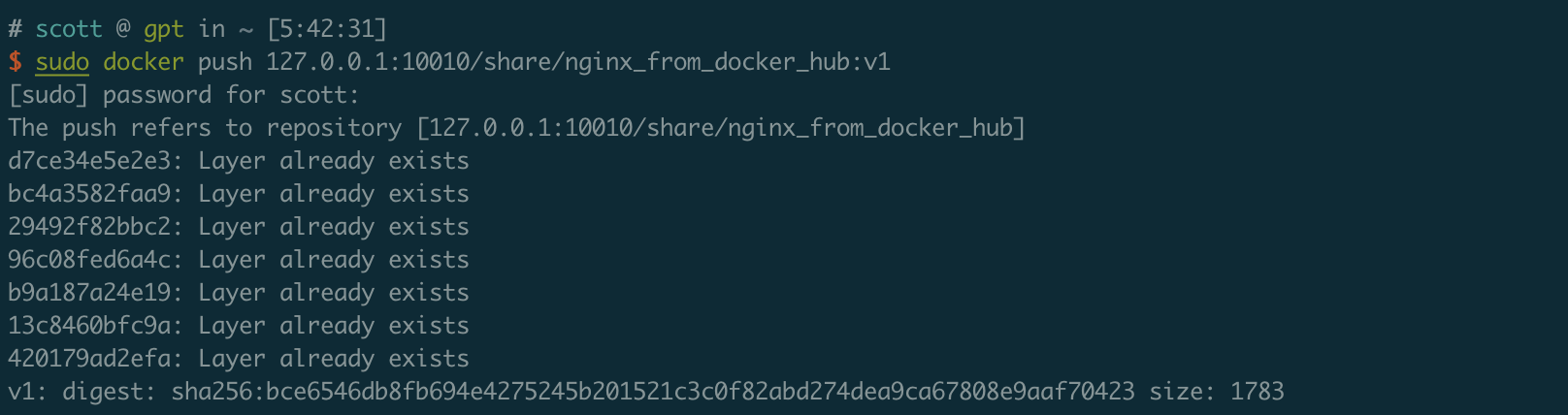
4, web 页面查看
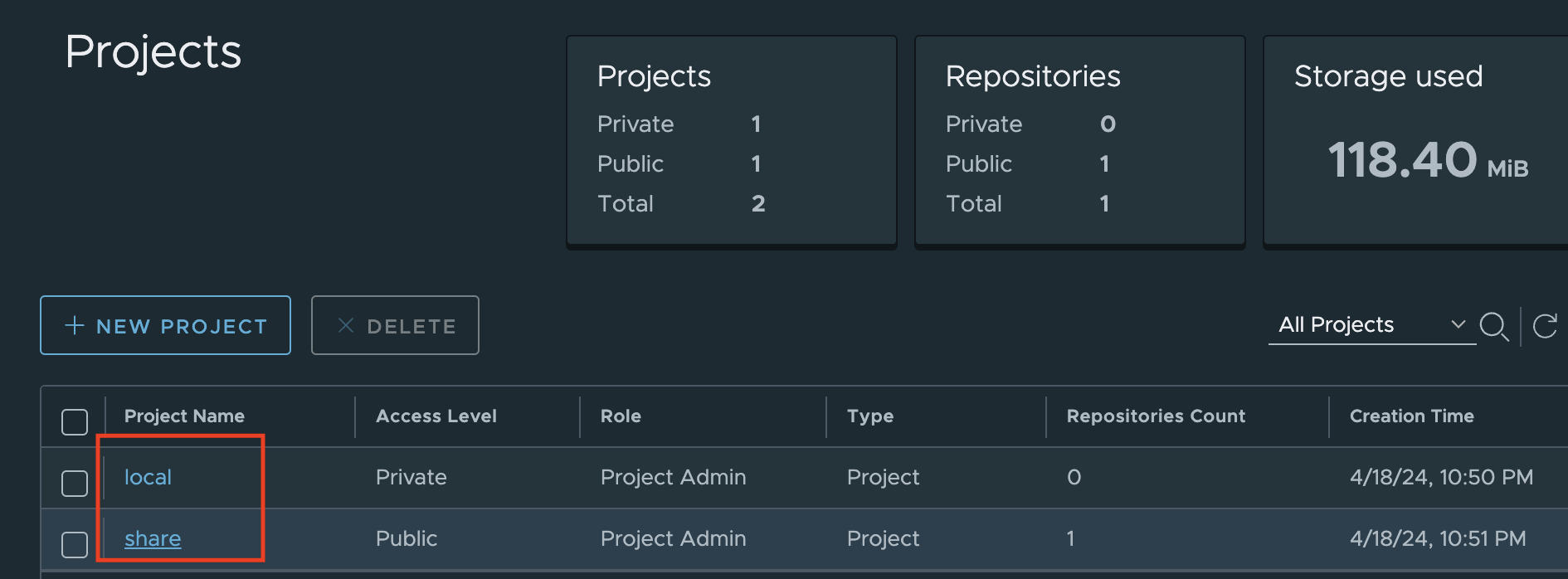
这个就是我们的项目名称了,我们点进去就可以看到我们上传的镜像了。
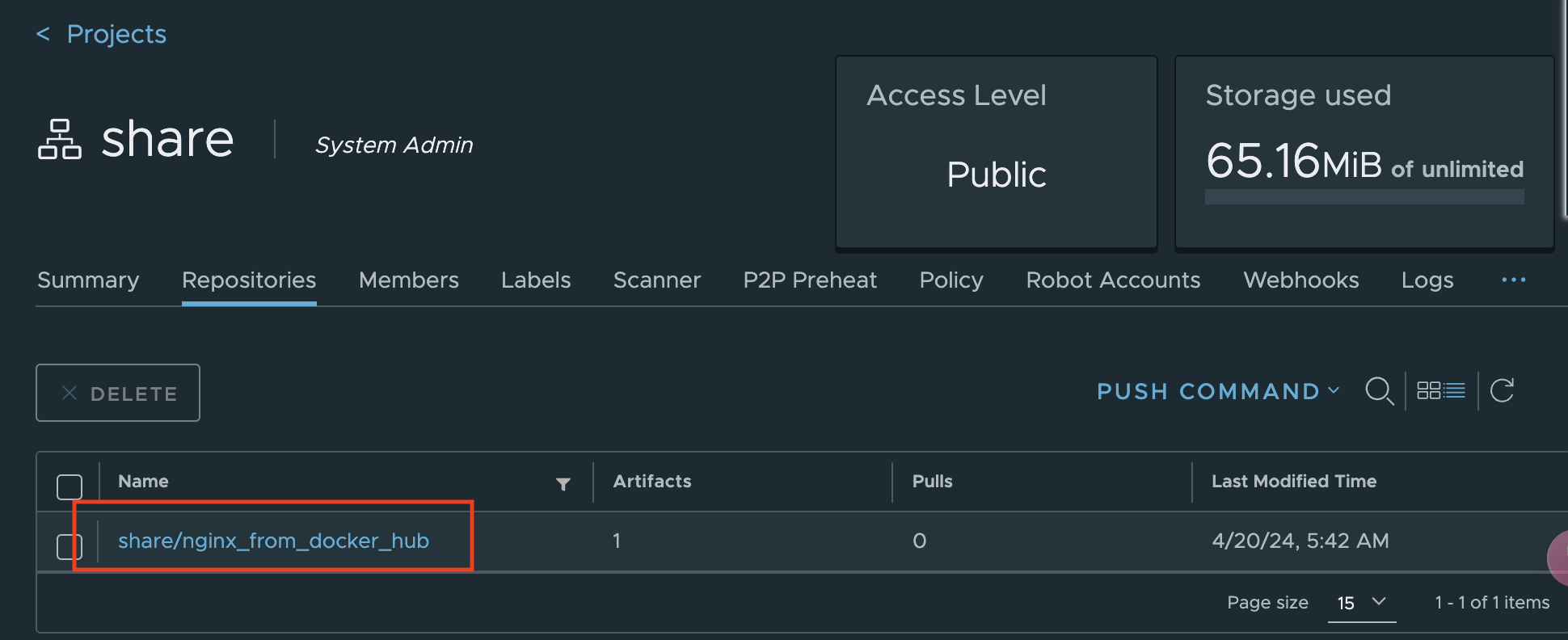
然后再次点击进去就可以看到更详细的了;
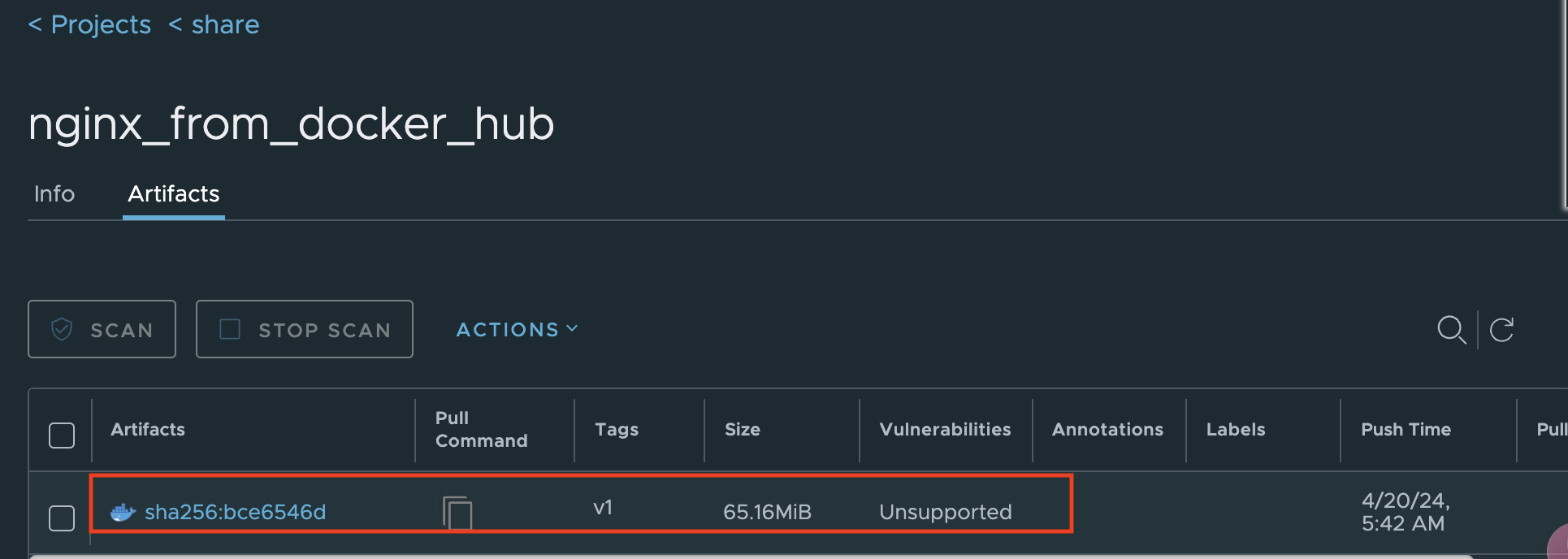
这里我们的上传镜像就完成了。
8、拉取镜像
1, 拉取方法一
拉取镜像的话,我们可以点击这个小按钮,然后直接粘贴到 linux 中等待拉取就可以了;
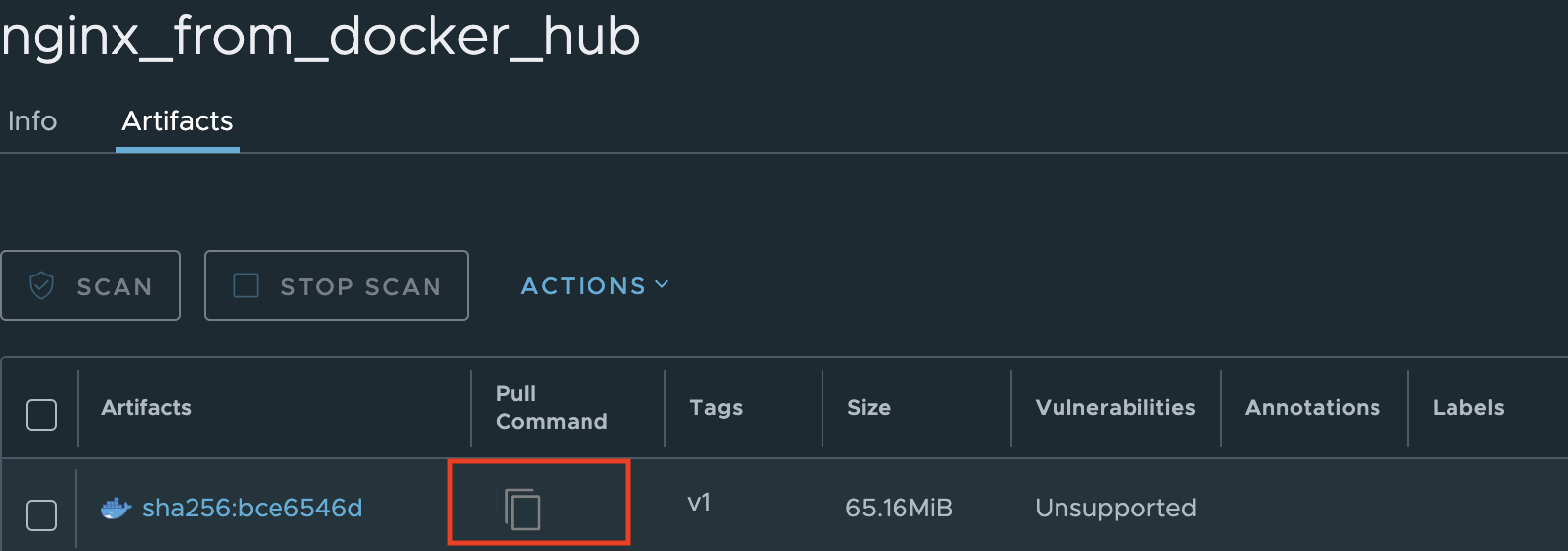
2, 拉取方法二
格式:
$ sudo docker pull 上传时修改的镜像名
实例:
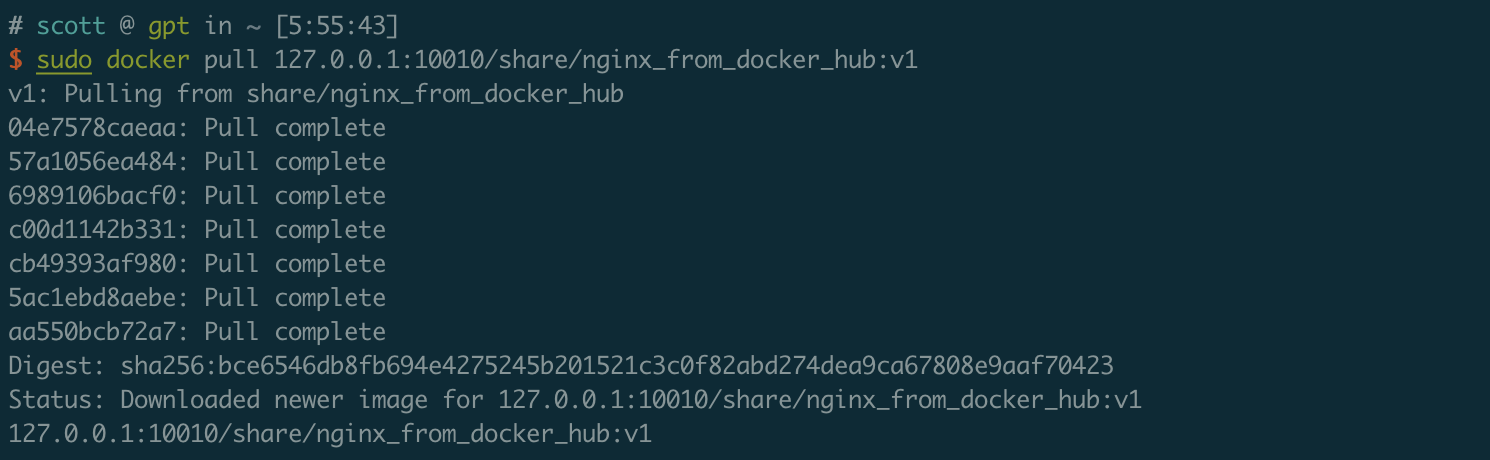
9、删除 harbor 镜像库中的镜像
删除镜像就是直接在 web 页面操作的;
1, 先登陆harborweb页面
2, 点击项目——点击项目名称
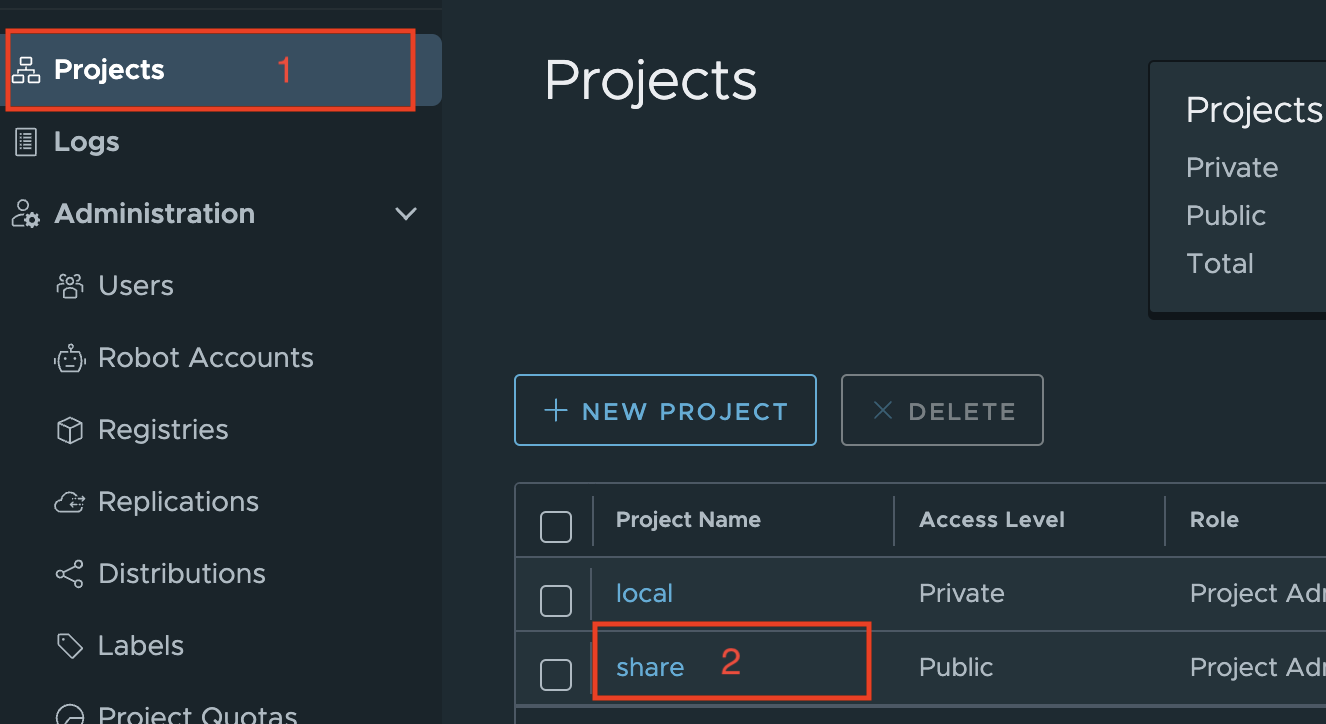
3, 删除 harbor 镜像库中的镜像
找到要删除的镜像,选中前面的空白框;

选中要删除的镜像
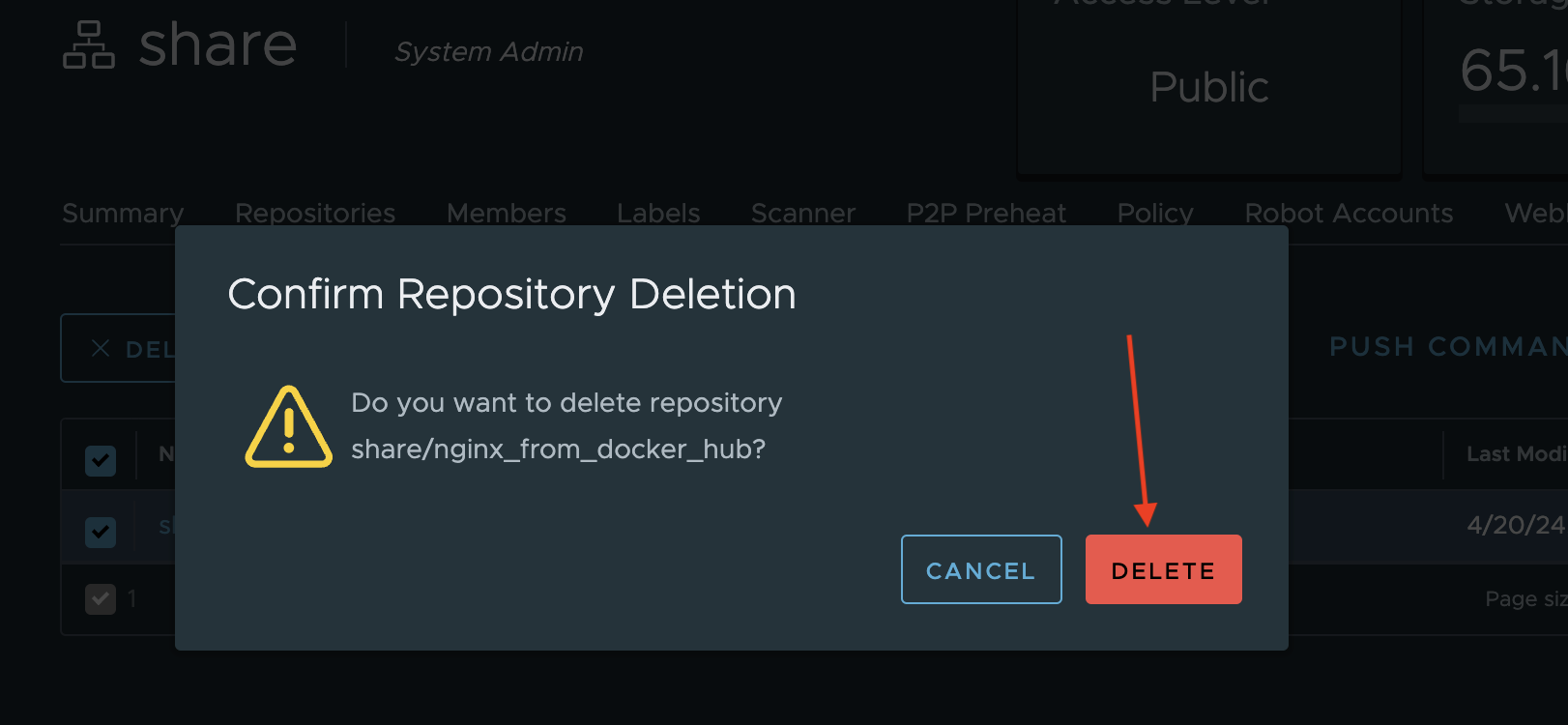
——点击删除——确认删除
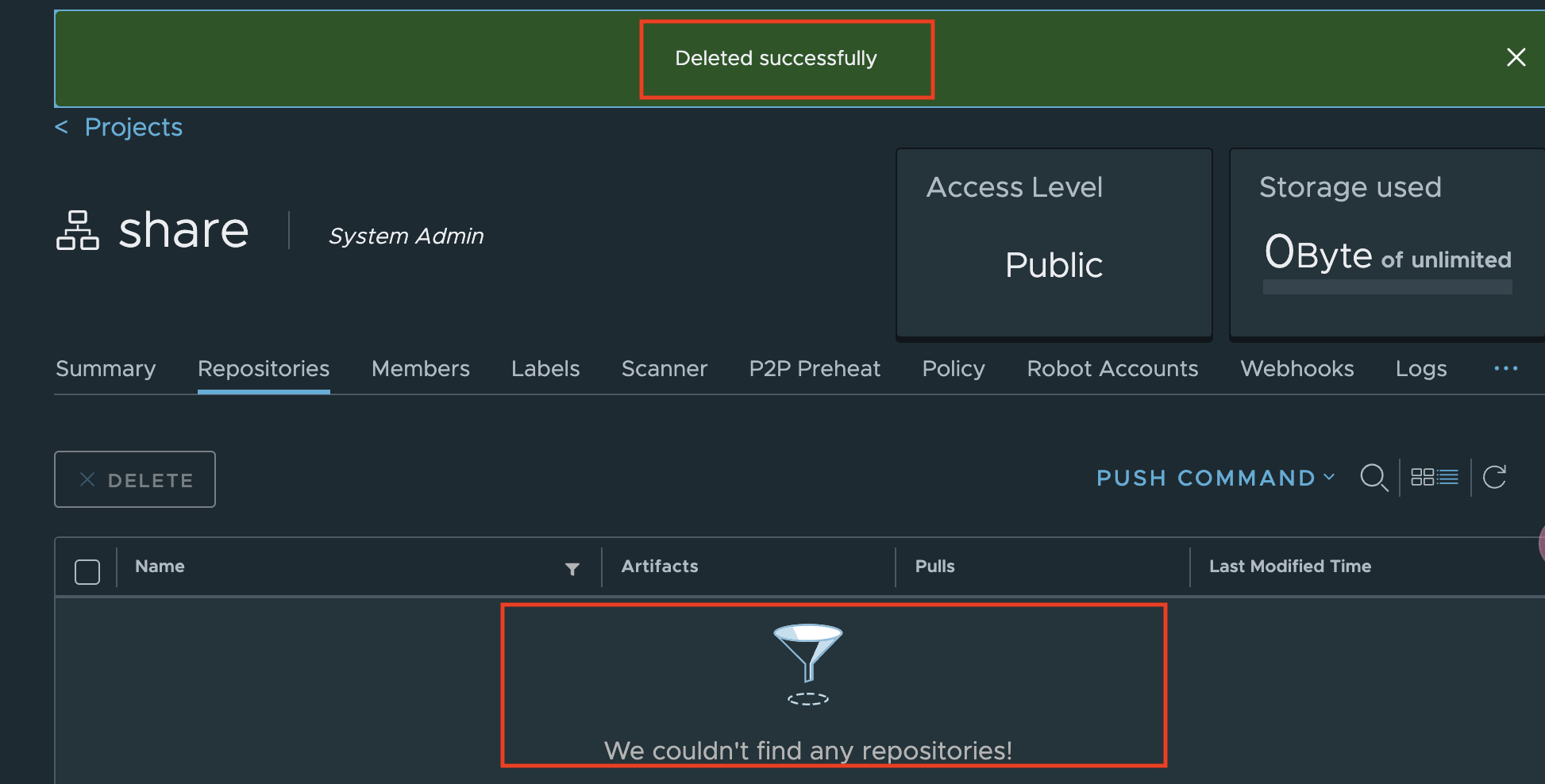
### 10, 停止harbor服务
# 先cd到harbor目录
$ sudo docker-compose stop
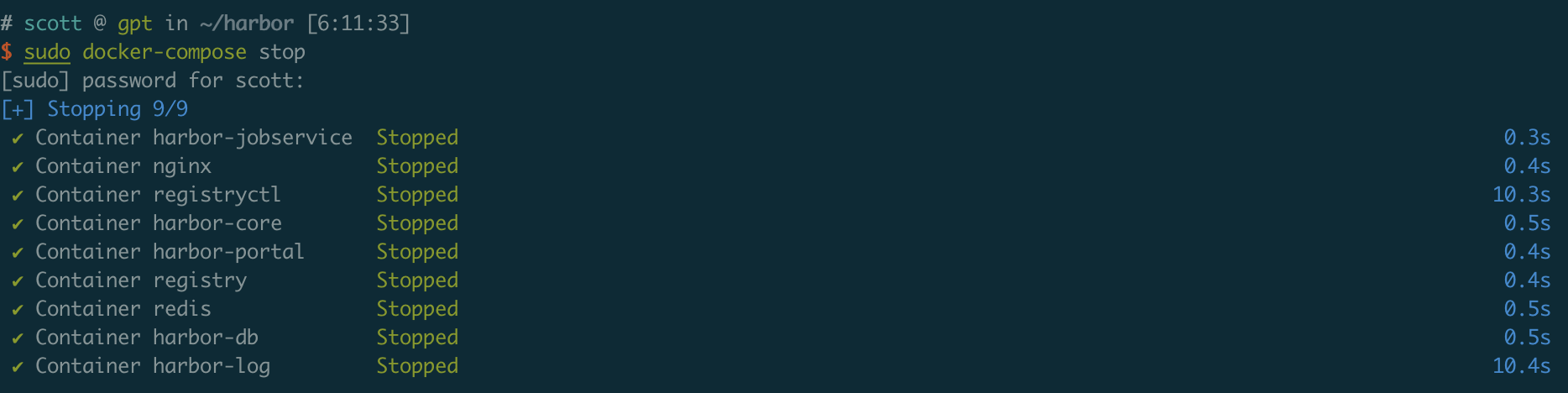
11, 启动harbor服务
# 先cd到harbor目录
$ sudo docker-compose up -d
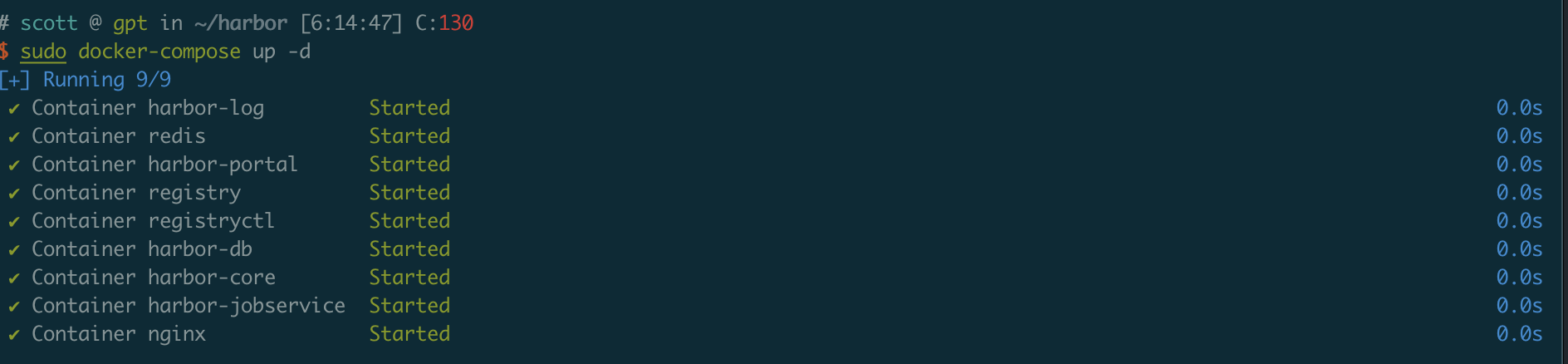
好了,今天所有的到此结束了,感谢大家的阅读。
后续
但是这种部署方式有个缺陷,不重启还好,一个机器重启,下次就无法run起来了